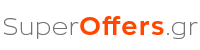Hard drives are becoming bigger, but somehow whenever filled. Especially the SSD drives can offer greater speed but in return have considerably less capacity.
If you have a problem of capacity to your system, the following tips will help you to delete any unnecessary files taking up space on your disk.
Disk clean up
Windows contains a tool that deletes temporary files and other non-critical files. To use the right-click on your drive and click properties.
(Alternatively you can find the entry.)

Click Disk Cleanup window (Disk Cleanup if you are operating in English)

Select the file types you want to delete and press ok. The data can include temporary files, files in the recycle bin, log files and other non-critical files.
You can also delete the system files, which do not appear in the list. Simply click Cleanup system files (Clean up system files) if you want to delete such files.

There you tab ‘More Options’ to use the Clearing System Restore and Shadow Copy (System Restore and Shadow Copies) to delete system restore data. This deletes all the System Restore points except the most recent, so make sure that your computer is working correctly before carrying out such action.

Install applications that occupy a lot of space
The software installation will free space, but some programs use a minimum. From the Programs and Features (Programs and features) on the control panel, you can see how much space it consumes every program you have installed on your disk. The easiest way to find the application are exploring writing add or remove programs» (Uninstall programs) in the Start menu.
If you do not find the column size, click on the options button on the right and select details. The registration of course this is not always accurate. Some programs do not mention the size occupied on disk. Thus a program can consume a lot of space without mentioning.

If you are using Windows 10 you can find it in Settings-> Applications and Features (System -> Apps & features).
That way you can uninstall and Windows Store and works on tablet applications.
Hard Disk Analysis
To learn exactly how space consuming everything on your disk you can use a disk analysis program. These programs scan your hard drive and show exactly which files and folders occupy the most space. A good scanner is WinDirStat.
After scanning your disk the WinDirStat shows you exactly what folders, file types and files are consuming the most space. Make sure you do not erase important system files, delete only personal files. If you see the resource directory program folder (Program Files) using a large volume of the disk you can uninstall it in the manner described above. The WinDirStat will tell you how much space it takes up a program even if it is not listed in Add or Remove Programs.

Cleaning temporary files
The Windows Disk Cleanup is helpful, but does not delete temporary files used by programs, only the temporary files of the operating. For example it does not delete the temporary Internet files Browser you are using files that may take up Gigabytes of disk space.
A more profound settlement of such files can be done by CCleaner. The CCleaner deletes unnecessary files from installed programs and files of operating that will not clear the Disk Cleanup.

Find Duplicate Files
You can use a duplicate file finder program that will scan your disk for such files that can be deleted. One such program is the dupeGuru – The free version fades or moves up to 10 files at once, but will show you all duplicate files on your disk.

Reduce the footprint System Restore
If System Restore takes up much disk space, you can reduce the exchanging system restore points to free disk space. If you do not want such signs can erase and release some Gigabytes.