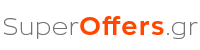We all understand that the connection of the Internet – Internet with our home made by machines called routers and enable our network of our house to connect to the company network – our provider. Some also have Wi-Fi that is WiFi router so we can connect remotely, wirelessly anywhere in our home and if we allow we connect with the laptop, the smartphone, the tablet and simultaneously wirelessly.

The disadvantage of wireless but connection is that, as we can not connect, you and the neighbor to see our wireless network to anyone hackers who would like to infiltrate our network and steal our records, our codes or to take any malicious act or anything else in his mind.
In the first case the neighbor who just walked into our wireless network we simply delays in our connection (as more people are added – the network users by reducing the available bandwidth – bandwidth), in the second case in danger as it can from having access to the internal network office or home, in our files on our computers in our applications, our codes or even to make malicious and illegal actions that can cause us problems with the law as it appears our own line.
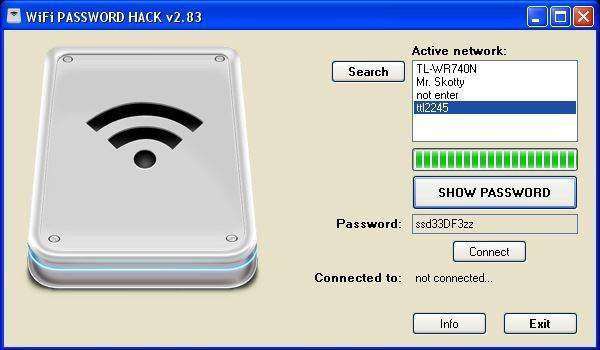
To be able to protect our home network should connect us through a computer to your router wired, not wireless. We find the IP address of the router that is the Gateway to our computer’s network settings. There are thousands of different router models so we can guide you on possible model or brand of router you have in your home or office. However, the logic is that we will mention below. Remember that some changes such as changing password – will sever us from the connection to the router if you are connected wirelessly before the process is finished, so it’s good to be connected with cable.
The Setting of the router is not something very difficult and with little appetite and dedicating a bit of our time will be able to solve.
To configure the router, we must enter in the settings menu (the management of) the following way:
Launch the browser you normally use for the Internet, and in the address bar, type the address (known as IP Address). Usually 192.168.1.1, 192,168.0.1, 192.168.1.254 or something similar (burnished be found in the book or on the base along with other information).
If find and enter the address, you’ll be faced with a small window asking for your user name and password to log into the router menu. Now this information can be found in the manual on paper from the company you have an internet connection and under the base of the router, the label. The most common default setting for both fields (user – password is: «admin», «admin»). If you do not find you need to call the service Provider customers to inform you.
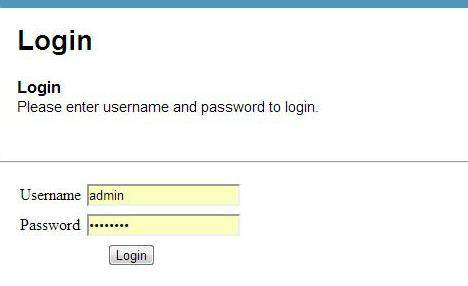
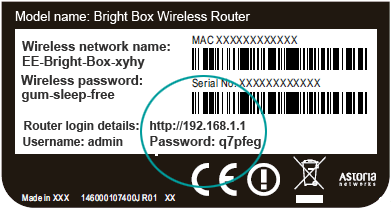
After entering the main menu of the router, you will find in the menu of the wireless network settings. Usually it is a feature called Wireless, Wireless settings or WLAN or WiFi.
When you find the menu that mention Stis Stis settings corresponding wireless capabilities of choosing us as security protocol – encryption type WPA2 – it is currently the safest.
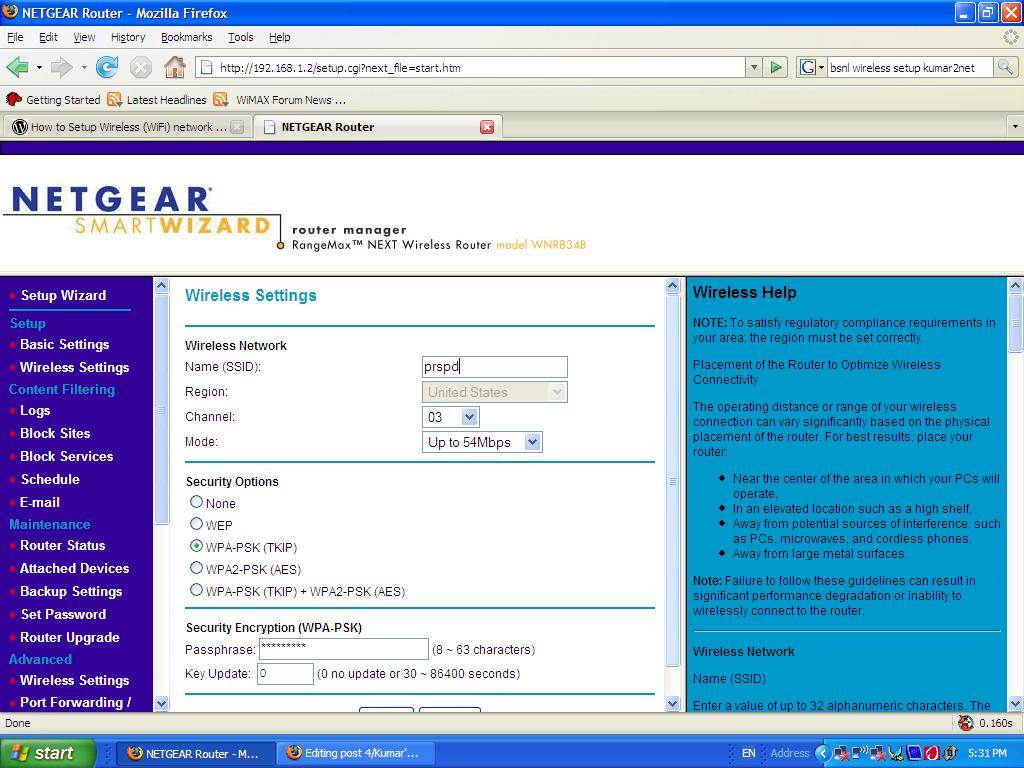
In the field of the password (he writes something like passphrase, password or «encryption»), enter the new password you want. Make sure the password is difficult to letters, numbers and symbols ($ & *%, for example) to avoid one can guess and take a break. Others to be something that you can easily remember (eg combination of your brand, some sitting, some symbols at the beginning or end or combination of small and large character will do work famously).
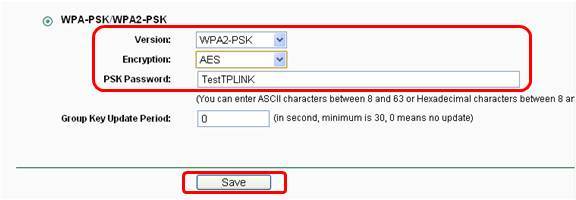
Another important change has to do is to change the network name to something that we are most familiar. Look for the field SSID (this field – setting is designated by the name of your router’s wireless network) and change it to someone to be your identifiable (such as your name or whatever else you like), with Latin letters and numbers.
Almost finished now simply press the save button is pressed and let the router reboot (will alert you and ask for confirmation) to apply your changes. It goes without saying that you have to wait a while until it restarts for your reconnection to the Internet in general and in your network.
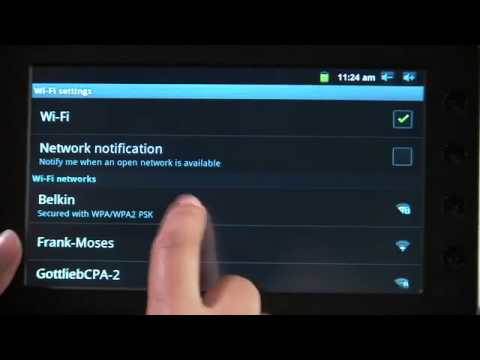
After the changes, you need all your wireless devices are connected to your Wi-Fi network to reset. This means that you should make detection – scan to find new network name (SSID) and make connection – connection and put the new codes – password you specified during the above procedure.

Now your network is more secure from intruders and only you and those authorized by you can connect to it. Of course we must remember always that whatever is transmitted wirelessly always bugging chances but according to the specifications of most router this time will be as secure as possible. If you do not manage to do it yourself above you can consult a specialist. Keep Calm, Call EasyService and Smile – 210 3004040