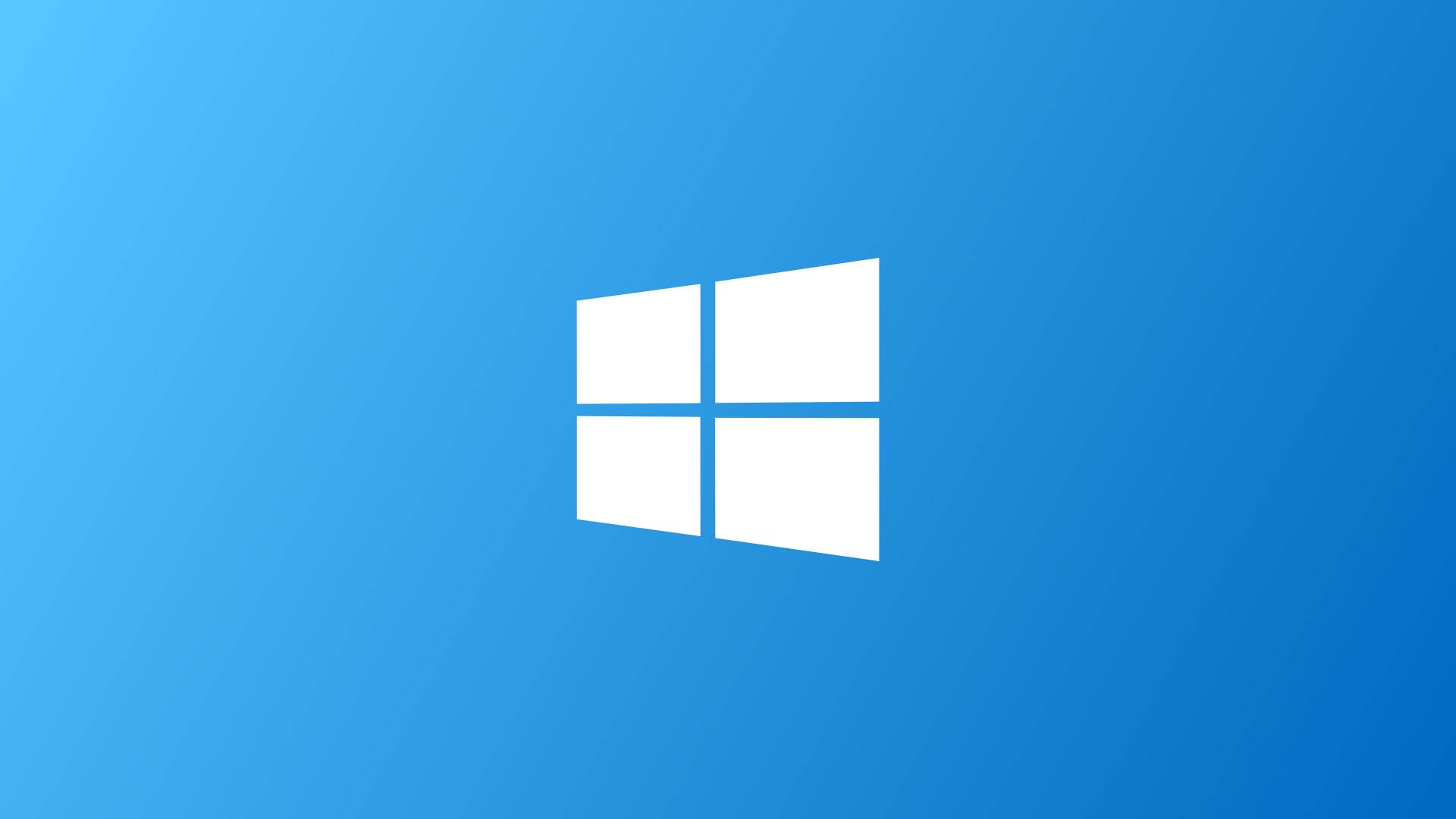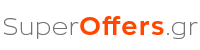This article refers not only to some methods to utilize the right button of the keyboard when the right mouse button does not work, and how we move the mouse, the cursor (pointer), with the buttons fast or slow up, down , right, left, and diagonally on the screen. Plus, how do right click and left click buttons, that I double click a button, and drag that depositor with buttons that close with key windows etc.
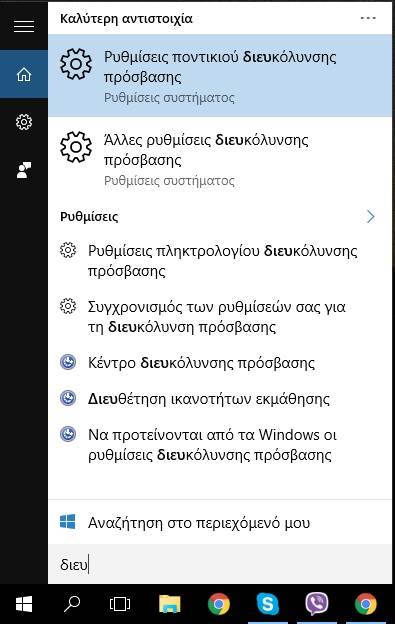
Facilitating access to Windows 10 and 7, 8 (Ease of Access)
Enable or disable MouseKeys
With Left Alt + Left Shift + Num Lock have Enable or disable MouseKeys. mouse buttons mean the substitution of mouse functions with the keyboard keys. For this to baptise so. But not in a hurry …
First we must do the following: Go to Windows Control Panel by typing in the search for Windows 10 Control Center and click (Control Panel). Click Accessibility Options (accessibility options) and click the mouse. Make the mouse easier to use! Select the box Use the mouse buttons and select the desired settings. Click apply and OK. You can then use the numeric keypad to move the mouse and do right, left-click, drag-drop, etc.
Note: Normally, right-clicking the Start menu in Windows 10 comes context menu where the element Control panel, but said spoiled the mouse, and it works right Koumas as in the case moou. In Windows 7 click left in menu start or the control panel.
options in ease of access
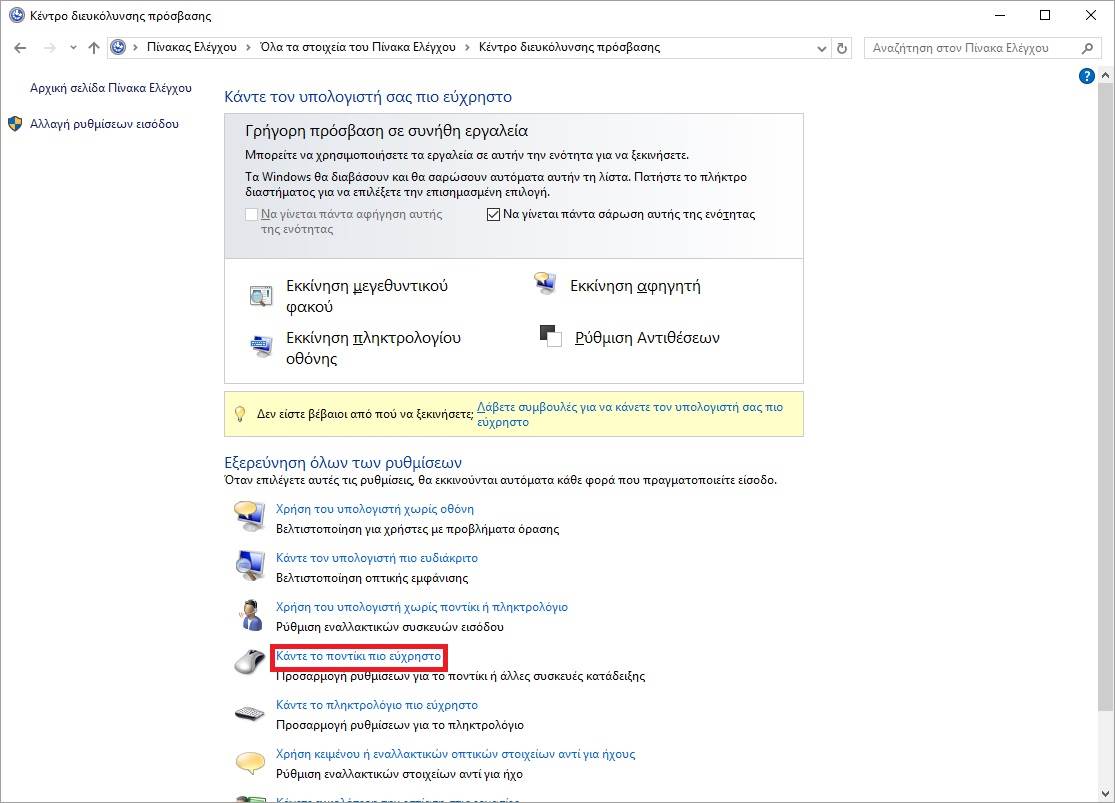
Facility Access keyboard shortcuts
Shortcuts Keyboard Mouse
With Left Alt + Left Shift + Num Lock I Enable mouse buttons, as we said.
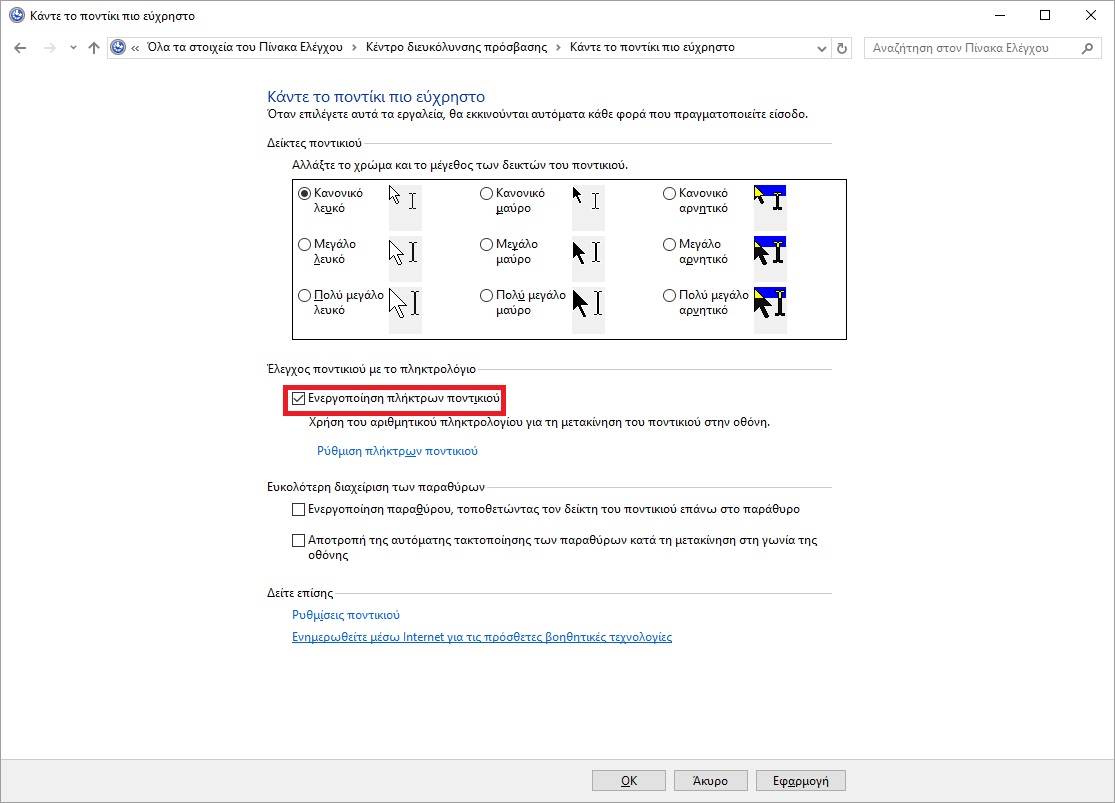
Mouse and ease of access
After enabling Mouse Keys, you can use the numeric keypad to move the mouse.
How do I move the mouse with the keys:
On the numeric keypad to move the mouse pointer,
- Left press 4
- right 6
- over 8
- Down 2
- Above left (diagonal movement) the key 7
- Top right diagonal 9
- Lower left diagonal move cursor by pressing the 1 key
- Lower right hand drive with 3
Choosing a mouse button
Before you use the mouse buttons to click items on your screen, you must first select which mouse button you want to be the active button: the left button, the right, or both. The numeric keypad always:
- Click the left mouse button with the key /
- Select double click with the asterisk key *
- Click the right mouse button with the minus button –
Note: By activating, there will be next to the clock under the mouse icon in system tray. This will show the most right button on the left is selected. By default, the left.
options in mouse ease of access

Clicking items using Mouse Keys
- To click an item goes up to the point the mouse cursor with the left button selected as your active button and press the 5 key.
- To right-click an item goes up to the point the mouse cursor With the right button selected as your active button and press the 5 key
- To Double-click an item with the left button selected as your active button, pgainetai on the item and press the plus (+)
Drag and drop items with the mouse buttons
- To drag an item, go over it (move the mouse buttons) to the item and then press the zero (0)
- To drop an item, go over to where you want to drop it and then press the decimal (.). The dot on the numeric keypad.